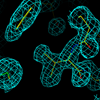
|
Using iLab for the Macromolecular Crystallography Core Facility
As with most cores in Molbio, crystallography now uses iLab for both equipment scheduling and billing. Whereas previously you could use either machine independently without creating a reservation, you must create a reservation now to use either x-rays or crystallization robot, via the iLab interface.This Crystallography Core Facility link opens up in a new tab. Log in with your Princeton ID. You must have previously registed with iLab. If your PI has set things up correctly you should have access to the facility.
New to ILab?
- Recording of PI Training Webinar
- Recording of User Training Webinar
- Use LOGIN rather than Sign Up to connect to the page, even if you're a new user - see time point 4:40 in the user training video. Use your princeton login credentials.
- Click on Core Facilities in the side bar of the Home page to scroll down and search for the crystallography core facility, or use this direct link to the Crystallography Core.
- iLab help pages
The major navigation tool within the core is this strip of tabs at the top of the main content:

To use hardware (robot, x-ray machine) you'll mostly use the
Schedule Equipment tab. You'll notice that the tabs themselves
change depending on what context you're in.
Creating, Editing, Canceling Reservations on the X-ray Machine
(In the user training webinar the Schedule Equipment tab is covered starting at time point 18:00.)Making reservations for equipment usage is essential, not just so that others can see projected usage but also because that's the way the facility tracks charges. You must be known to iLab as a trained user to create a reservation - existing trained users were added, but the few of you that got trained late June might have been omitted. Email me to let me know that I should add you as being trained. The x-ray machine schedules and charges by the hour for usage. The crystallization robot schedules by the hour (zero charge/hour) but charges by tray. Click the "Schedule Equipment" tab and you see this:

Reservations should show up on the Scheduled Events of your iLab user Home page.
The "View Schedule" buttons at right let you create a reservation on the equipment. Both machines require you to be a trained user, so you won't be able to create a reservation unless you're trained. Talk to me directly and/or use the "Request Training" button to create a service request for that purpose. The "description" and "pricing" links below the name of the instrument just toggle representations of the hardware. But "View Schedule" is usually the button you want (note: the red text boxes and arrows are added by me):

Change calendar representations at top. Click and drag on the calendar to make a reservation. You won't be able to create overlapping reservations. The non-obvious dashed red line on the calendar is the current time (Friday 12:24pm when I created this image). iLab will not let you create a reservation in the past. The initial click-and-drag reservation spawns a form that you have to fill out with additional details:

For the x-ray machine charging and scheduling are strictly by the hour. You can change the date and time of the reservation but really the most important thing is to use the pull-down menu for "Chartfield String" to select where you want the usage billed to. As with all facility usage and services, billing is done after the end of the month - anything you put in here can be edited and canceled before that point. If you don't see a chartstring to use, talk to your PI - they should have assigned you one or more of them. You probably won't be using the other options. Click "Save Reservation" and on the calendar you'll see:

with the red dotted line indicating current time. The iLab interface will likely send you a reservation confirmation email and a reminder an hour before the scheduled time. If you want to edit or cancel the reservation click on the green reservation box and then double-click on the pen icon that pops up on the left. That reloads the form for you to change times, or cancel the reservation. You can't cancel it after the start time. Talk directly to me if you did not use the machine during the reserved time.

If you cancel an existing reservation a ghost reservation remains in the calendar. Another user can schedule over the top of/overlapping that, just be aware that it still shows up. Sadly the iLab representation is not especially overt about its canceled status.

And that's it. Go ahead and use the machine. If you used more or less machine time than you've intended, go back in and modify the reservation. To add more time you could make a non-overlapping second reservation, but if you're in the middle of the reservation it makes more sense to edit the existing one. If you forget to edit a reservation for increased or decreased usage you can also edit a past reservation. The facility manager can also do this, as necessary, but if you know you're going to collect x-ray data overnight based on finding a good crystal, you should modify the existing reservation (or make a new one) to block out that time on the instrument.
Creating, Editing, Canceling Reservations on the Crystal Robot
For the crystallization robot, which is billed for tray usage rather than time, you make the same reservations using the same method but you have to add projected/actual tray usage to the form:
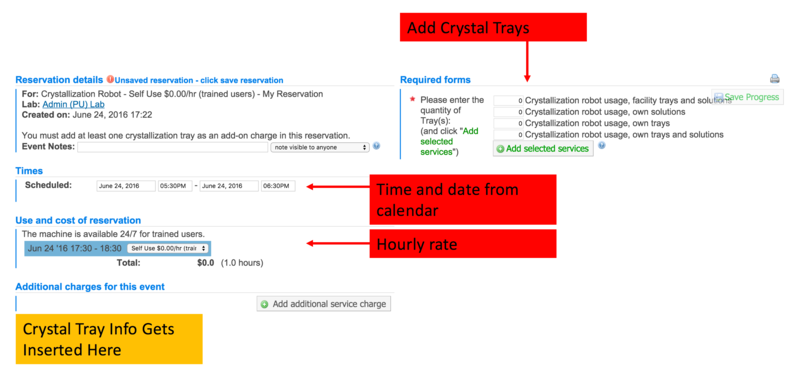
Note that the hourly rate for this instrument is zero. The form's now two columns and on the right hand side there's the projected tray usage section. The reservation request requires you to add projected tray. Notice the different types: you should already know about these - there's a base per-tray charge to cover equipment operation/maintenance, and then an additional charge to replacement material cost if you use facility trays, solutions or both. Most people use their own solutions and trays. Some people use facility trays. Enter the number in the box and press "(+) Add Selected Services".

and you'll see the item added to the left-hand side of the form, as "Additional Charges for this event". The charge structure is the same as it always has been, but now it's a little more overt. The number of trays gets added where I've marked with an orange box. You can add more items or delete other ones, as necessary.

As with x-ray reservations you can change or cancel the reservation before the reservation starts. You can change the length of the reservation (hours) after it finishes, and you should be able to edit the number of trays you actually used if your plans change. You can always ask me to do it for you, too.
And that's it - the reservation process for the robot is essentially
the same as the one for the x-rays but the charges are based on
per-tray usage rather than per-hour usage.
Requesting Other Services
(In the user training webinar the Request Services tab is covered starting at time point 28:00.)Three main uses here: request training on an instrument (also via the Schedule tab); request consultation time for things like structure determinations and other larger-scale projects; logging your use of facility 24-well trays. There are also a number of other service forms present, included in case users want the facility manager to set trays or collect data for them - generally users operate equipment mostly independently, but there are exceptions.
The iLab paradigm is rather verbose and involves multiple round-trips between the core facility and the requestor. That's their way of doing things for service requests and there's no getting around it. The exception is training requests, which skip that.
Training Requests
Click on "Training Request" toward the bottom of the service request list.

Specify the instrument you need training on and the data preferences. The red stars next to fields indicate that one is mandatory, but the date choice is not set in stone - depends on machine and manager availability. You should select a chartstring, and "Submit Request to Core". I'll get back to you via email (or via iLab mail if I can't figure out your email) to schedule a convenient time.
24-well Crystallization Trays
Those of you that don't want to stock 24-well trays but prefer to use the facility's need to log 24-well usage. If you're using your own trays you never need to tell me. The trays come in one of two types - hanging drop and sitting drop, and the price difference reflects the materials costs and also because we include usage of glass cover slips, which makes hanging drop trays more expensive. Look for "24-well crystallization trays - independent use" - currently the third option down.

Enter the type of tray (hanging vs sitting drop) and the number of them. Optionally also tell me where they are left - it's useful for the facility to know where the active trays are just in case there's an issue with incubators. Select a chartstring for billing, and "Submit Request to Core"
This is where it gets boring, perhaps even Byzantine:
- Your "request" shows up in the facility's "View All Requests" and in your "View My Requests" tabs.
- The facility opens the request, assigns whatever add-on charges there are, "Agrees" to the request, sending it back to you for cost review.
- You (hopefully) agree to the cost structure, by selecting "Agree" and this gets sent back to the core.
- The core "Begins" and "Completes" the service request, the usage is logged, and you'll get billed for it at the end of the month.
Sorry, wasn't allowed to short-circuit the back-and-forth for this case.
Other Services
The back-and-forth cited in the 24-well tray case is a good example of how we construct arbitarily complex services for some users. If you want us to set up crystal trays for you, to test-shoot them on the x-ray machine, to take them to the synchrotron for data collection etc, all of these things have an associated service request that associates a cost for your review, and generates a billing event once the request is complete. Talk to me directly about these types of requests.Last modified: Tue Jun 28 11:42:04 EDT 2016
