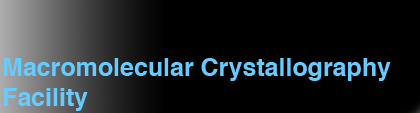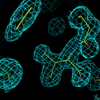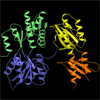Linux LAPTOP Install/Setup Notes
May or may not be specific to RedHat 7.2 on our Sony Vaio. May map to other architectures.
Boot Up
Insert the CD in the CD driveReboot the machine
Usually the machine will read the CD-ROM drive before the system drive by default, so it will override any copies of Micro$loth operating systems on there. If not the boot order can be changed my the PROM options at boot-time, although this is vendor-specific. Once I put GRUB on the system there is no boot-time pause - it goes straight into Linux.
Operating System Install
Elect to use the graphical installation method (default)English language
Generic 105 key keyboard
US English layout
Enable dead keys
Let it use whatever default mouse it wants
Select workstation install not laptop
Automatic configuration of disk partitioning
Drives set automatically to /dev/hda (that's an IDE drive)
Remove ALL partitions (not just all Linux partitions)
Review the partitioning
Accept default partitioning
GRUB boot loader in /dev/hda, record in Master Boot Record
/dev/hda2 is ext3 partition with default boot image
I did not set a GRUB password on the laptop.
Initial Configuration
For synchrotron work you probably want to use DHCP which can be set by the GUI, but on initial install I set the fixed IP parameters as follows: IP: 140.163.178.223 (this is for xlaptop2)Netmask: 255.255.255.0
(Network and Broadcast values set by default from the above values)
Hostname: xlaptop2
Gateway: 140.163.179.1
Primary DNS: 140.163.9.254
Secondary DNS: 140.163.1.254
Ternary DNS: 140.163.96.254 (this probably doesn't exist anymore)
NO firewall
No additional languages
Set root password
Set geographic location
Install ALL packages
X config - selects a generic RADEON driver with 16 Mb RAM
Note that switching between DHCP and static IP using the GUI does not seem to work well, but if you switch using "netconfig" things are a lot happier.
Note that the version of XF86 (4.0) that comes with RedHat 7.2 may not automatically recognise the RADEON card that's in this laptop. XF86 v4.2 probably will do, but that's a future upgrade project. The X server seems relatively slow at present.
INSTALL STARTS (takes about 20-30 mins)
Kernel is 2.4.7-10
Monitor: accept default
16 bit 1024x768 with KDE Desktop
Reboot after install
Post-install Configuration
Most of the subsequent steps are found in ~xtal/ROOT_CONFIG in the file BOOTSTRAP and some other script files. What remains here is taken from this setup directory.NFS Mount Points
When using DHCP, NFS administration is difficult (or at least
insecure). If using (the initial) static IP allocation, we can add
the usual NFS mounts to /etc/fstab:
xray2:/usr /xray2/usr nfs rw,bg,soft 0 0
xray3:/usr /xray3/usr nfs rw,bg,soft 0 0
xtreme1:/usr /xtreme1/usr nfs rw,bg,soft 0 0
xtreme1:/usr1 /xtreme1/usr1 nfs rw,bg,soft 0 0
xtreme1:/usr3 /xtreme1/usr3 nfs rw,bg,soft 0 0
xtreme2:/usr /xtreme2/usr nfs rw,bg,soft 0 0
xtreme2:/usr1 /xtreme2/usr1 nfs rw,bg,soft 0 0
xtreme2:/usr2 /xtreme2/usr2 nfs rw,bg,soft 0 0
xtreme3:/usr /xtreme3/usr nfs rw,bg,soft 0 0
xtreme3:/usr1 /xtreme3/usr1 nfs rw,bg,soft 0 0
xtreme3:/usr2 /xtreme3/usr2 nfs rw,bg,soft 0 0
xtreme4:/usr /xtreme4/usr nfs rw,bg,soft 0 0
xtreme4:/data2 /xtreme4/data2 nfs rw,bg,soft 0 0
xtreme4:/data3 /xtreme4/data3 nfs rw,bg,soft 0 0
xtreme5:/usr /xtreme5/usr nfs rw,bg,soft 0 0
xtreme5:/data1 /xtreme5/data1 nfs rw,bg,soft 0 0
xtreme6:/data1 /xtreme6/data1 nfs rw,bg,soft 0 0
xtreme6:/usr /xtreme6/usr nfs rw,bg,soft 0 0
ximpact1:/usr1 /ximpact1/usr1 nfs rw,bg,soft 0 0
ximpact1:/usr2 /xtreme4/usr1 nfs rw,bg,soft 0 0
ximpact2:/usr1 /ximpact2/usr1 nfs rw,bg,soft 0 0
ximpact2:/usr2 /ximpact2/usr2 nfs rw,bg,soft 0 0
ximpact2:/usr3 /ximpact2/usr3 nfs rw,bg,soft 0 0
ximpact3:/usr /ximpact3/usr nfs rw,bg,soft 0 0
ximpact3:/usr1 /ximpact3/usr1 nfs rw,bg,soft 0 0
ximpact4:/usr /ximpact4/usr nfs rw,bg,soft 0 0
ximpact4:/usr1 /ximpact4/usr1 nfs rw,bg,soft 0 0
xray1:/home /xray1/home nfs rw,bg,soft 0 0
xray1:/usr1 /xray1/usr1 nfs rw,bg,soft 0 0
xray4:/usr /xray4/usr nfs rw,bg,soft 0 0
xray4:/usr1 /xray4/usr1 nfs rw,bg,soft 0 0
xray4:/usr2 /xray4/usr2 nfs rw,bg,soft 0 0
xray4:/usr3 /xray4/usr3 nfs rw,bg,soft 0 0
xray5:/usr /xray5/usr nfs rw,bg,soft 0 0
xray5:/usr1 /xray5/usr1 nfs rw,bg,soft 0 0
xray6:/home /xray6/home nfs rw,bg,soft 0 0
xray6:/usr1 /xray6/usr1 nfs rw,bg,soft 0 0
xray7:/home /xray7/home nfs rw,bg,soft 0 0
xray7:/usr1 /xray7/usr1 nfs rw,bg,soft 0 0
xray8:/home /xray8/home nfs rw,bg,soft 0 0
xray8:/usr1 /xray8/usr1 nfs rw,bg,soft 0 0
xray9:/home /xray9/home nfs rw,bg,soft 0 0
xray9:/usr1 /xray9/usr1 nfs rw,bg,soft 0 0
Note the NFS mounts for the self machine are commented out.
Then edit the /etc/hosts file to add the relevant hosts. Make sure you remove the self machine from 127.0.0.1 but leave localhost in there:
140.163.179.223 xlaptop2 xlaptop2.ski.mskcc.org 140.163.179.222 xlaptop1 xlaptop1.ski.mskcc.org 140.163.179.221 xray9 xray9.ski.mskcc.org 140.163.179.220 xray8 xray8.ski.mskcc.org 140.163.179.219 xray7 xray7.ski.mskcc.org 140.163.179.218 xray6 xray6.ski.mskcc.org 140.163.179.217 xray5 xray5.ski.mskcc.org 140.153.179.216 xray4 xray4.ski.mskcc.org 140.163.179.210 xray3 xray3.ski.mskcc.org 140.163.179.209 xray2 xray2.mskcc.org xray2.ski.mskcc.org 140.163.179.208 xray1 xray1.ski.mskcc.org 140.163.179.207 xtreme6 xtreme6.ski.mskcc.org 140.163.179.206 xtreme5 xtreme5.ski.mskcc.org 140.163.179.205 xtreme4 xtreme4.ski.mskcc.org 140.163.179.204 xtreme3 xtreme3.ski.mskcc.org 140.163.179.203 xtreme2 xtreme2.ski.mskcc.org 140.163.179.202 xtreme1 xtreme1.ski.mskcc.org 140.163.179.214 ximpact4 ximpact4.ski.mskcc.org 140.163.179.213 ximpact3 ximpact3.ski.mskcc.org 140.163.179.212 ximpact2 ximpact2.ski.mskcc.org 140.163.179.211 ximpact1 ximpact1.ski.mskcc.org 127.0.0.1 localhost.localdomain localhost
Make the relevant NFS mount directories:
mkdir /xtreme1 /xtreme1/usr /xtreme1/usr1 /xtreme1/usr2 mkdir /xtreme2 /xtreme2/usr /xtreme2/usr1 /xtreme2/usr2 mkdir /xtreme3 /xtreme3/usr /xtreme3/usr1 /xtreme3/usr2 mkdir /xtreme4 /xtreme4/usr /xtreme4/usr1 /xtreme4/usr2 mkdir /xtreme5 /xtreme5/usr /xtreme5/usr1 /xtreme5/usr2 mkdir /xtreme6 /xtreme6/usr /xtreme6/usr1 /xtreme6/usr2 mkdir /ximpact1 /ximpact1/usr /ximpact1/usr1 /ximpact1/usr2 mkdir /ximpact2 /ximpact2/usr /ximpact2/usr1 /ximpact2/usr2 mkdir /ximpact3 /ximpact3/usr /ximpact3/usr1 /ximpact3/usr2 mkdir /ximpact4 /ximpact4/usr /ximpact4/usr1 /ximpact4/usr2 mkdir /xray1 /xray1/usr /xray1/usr1 /xray1/home mkdir /xray2 /xray2/usr /xray2/usr1 /xray2/usr2 mkdir /xray3 /xray3/usr /xray3/usr1 /xray3/usr2 mkdir /xray4 /xray4/usr /xray4/usr1 /xray4/usr2 /xray4/usr3 mkdir /xray5 /xray5/usr /xray5/usr1 /xray5/home mkdir /xray6 /xray6/usr /xray6/usr1 /xray6/home mkdir /xray7 /xray7/usr /xray7/usr1 /xray7/home mkdir /xray8 /xray8/usr /xray8/usr1 /xray8/home mkdir /xray9 /xray9/usr /xray9/usr1 /xray9/home mkdir /xtreme4/data2 /xtreme4/data3 /xtreme5/data1 /xtreme6/data1set the domain name appropriately:
domainname ski.mskcc.orgAnd then actually mount the NFS disks (note that the source machines have to have added the host machine as a valid export in /etc/exports and issued exportfs -a).
mount -aEdit the /etc/exports file so it looks something like the following:
# EXPORTS FILE FOR XRAY1
#
#
/home xray2(rw) xray3(rw) xray4(rw) xray5(rw) xray6(rw) xray7(rw) xray8(rw) xray9(rw) \
ximpact1(rw) ximpact2(rw) ximpact3(rw) ximpact4(rw) \
xtreme1(rw) xtreme2(rw) xtreme3(rw) xtreme4(rw) xtreme5(rw) xtreme6(rw)
For a DHCP machine the NFS mounts and file EXPORTS make no sense.
Change the /etc/group file so that the following entries exist:
user:x:20: brains:x:90: gold:x:91:You may need to change the entry for group 20 (games?).
Now do the RPM installs. By default RedHat leaves out a rather large range of useful products. I install these as RPMs. You need to download these RPMs (or other relevant ones) from www.rpmfind.net. Then issue:
rpm -iv blt-2.4u-7.i386.rpm rpm -iv f2c-20000510-5.i386.rpm rpm -iv fort77-1.18-7.noarch.rpm rpm -iv fsplit-5.5-1.i386.rpm rpm -iv gkrellm-1.2.8-1.i686.rpm rpm -iv gqmpeg-0.12.0-1.i686.rpm rpm -iv netatalk-1.5.0-2rh7.i386.rpm #rpm -Uv openssh-2.9p2-12.i386.rpm (commented out) rpm -iv openssh-server-2.9p2-12.i386.rpm rpm -iv telnet-server-0.17-18.i386.rpm rpm -iv tmpwatch-2.8.1-1.src.rpm rpm -iv wu-ftpd-2.6.1-16.i386.rpm rpm -Uv xcdroast-0.98alpha9-1.i386.rpm rpm -Uv rsh-server-0.17-2.5.i386.rpmThen do:
chkconfig atalkd on chkconfig atalk on chkconfig wu-ftpd on chkconfig telnetd on chkconfig telnet on chkconfig ssh on chkconfig sshd on chkconfig atalk on chkconfig nfs on chkconfig nfsd on chkconfig on chkconfig rsh on chkconfig rlogin on killall -USR2 xinetdwhich might start most of the services.
Some of the RPMs might need other versions than the above, depending on Note that other RPMs may be required to upgrade to new versions of Python etc. These RPMs may not all be in the same place. Then install a specific Java implementation for SnB into user local:
cd /usr/local tar xvjf /xray1/home/xtal/ROOT_CONFIG/jre*.bz tar xvjf /xray1/home/xtal/ROOT_CONFIG/jdk*.bzThe RADEON graphics drivers come as part of the Xserver, so there's no additional 3rd party installs to do for them (unlike NVIDIA).
Most of the install is done - you can add users by:
useradd -d /home/xtal -g 500 -m -s /bin/tcsh -u 1113 -n xtalKeeping the same UID and GID as on the SGI boxes. Note that useradd has problems in that it makes the home directories group/world read-protected, which is not the SKI-default behavior. Then set the password to something dummy using:
passwd xtal
Printers, Chooser and PAPD
An AppleTalk daemon can, in principle, let you talk to AppleTalk printers on the network and also let someone access their home directory via the Chooser from a MAC (SAMBA attempts to do the same thing from a PC). The actual implementation seems to fail in our hands for mysterious reasons, nevertheless the config goes as follows:Get netatalk-1.5.0-2rh7.i386.rpm from www.rpmfind.net not from RedHat.
rpm -ivv netatalk-1.5.0-2rh7.i386.rpm chkconfig atalk on /etc/rc.d/init.d/atalk status /etc/rc.d/init.d/atalk startdoes the basic install and starts atalkd.
/usr/bin/getzones gets all zones
/usr/bin/getzones -m shows current zone (should be StructureBio)
/usr/bin/nbplkup shows all printers
/usr/bin/papstatus -p "(RRL-217) The Beast"
/usr/bin/papstatus -p "rrl 221 - hp color lj 4550n"
/usr/bin/pap -p "(RRL-217) The Beast" < doc.ps
-or-
/usr/bin/pap -p "rrl 221 - hp color lj 4550n" < doc.ps
lpq -P lp queries for lobs
lprm ### removes jobs
Bear in mind that the IP addresses reported by nbplkup seem to be WRONG.
The script xray0/bin/print does some safety checks and prints to
The Beast.
CHESS Configuration No idea
X9A Configuration Set it up for DHCP before you connect, reboot (to shed any static IP assignment) and connect the cable into the X9A router box. In order to enable the machine on the BNL network one must connect to MORE TO GO HERE.
Offsite remote copies X9A is a pain in the ass in that it does not support ftp or telnet, but only the secure versions sftp and ssh. This means that mirror will not work since it requires ftp (via perl), and rsync has problems working because it requires ssh not to prompt for a password. Unfortunately the method of getting password-less logins to bnlx9y via sftp or ssh seems monumentally difficult. However based on internal tests it does look like scp offers the ability to do recursive file fetches over the network with minimal attention:
scp -r raxis@xray6:/xray1/usr1/xtreme5/data1/raxis .appears to recursively copy the source directory (user raxis, prompts for password) to the current directory, which offers some hope. It even has a pseudo-graphical progress display. Update to RedHat 8.0 A unilateral upgrade to RedHat version 8.0 was performed on July 23rd 2003. The immediate side-effect was that the machine refused to boot until I turned kudzu off using:
chkconfig --level 345 kudzu offwhich allowed the machine to boot. Subsequently rather extensive updates using up2date including a new kernel finally allowed me to turn kudzu back on using:
chkconfig kudzu onand then the machine boots fine. The video driver has noticeably better performance. The various crystallographic software packages have not been tested, and the most recent updates of these have not been performed.